Easy steps to prevent blurry walls, off-brand colors, and rush-fee headaches.
Flawless Trade-Show Graphics: 7 Checks Before You Hit “Print”
You’ve paid for the booth, booked the carpet, and approved the artwork—now it’s time to send those giant files to the printer. One tiny DPI or bleed mistake can turn a brilliant design into a pixelated eyesore (or, worse, an overnight reprint bill). The good news: you don’t need to be a designer—or speak in jargon—to catch the most common problems. Use the seven quick checks below and you’ll hand your printer files they can press without a single follow-up email.
1. Grab the Printer’s Spec Sheet First
Every printer publishes exact file dimensions, bleed, and trim sizes. Download it, hand it to your designer, and double-check the numbers match your artboard.
Why it matters: Correct canvas size means no last-minute resizing (which can stretch graphics or chop off logos).
2. Check Resolution for “Real-Life” Viewing Distance
Backdrops seen from 6-10 ft away ⇒ 100–150 DPI
Roll-ups or counters seen from 3-5 ft away ⇒ 150–200 DPI
Why it matters: Sharp, crisp graphics without creating multi-gigabyte files that crash email attachments.
3. Confirm CMYK + Your Brand Colors
Large-format printers run on CMYK ink. Ask your designer to convert any RGB images and lock in Pantone swatches for key brand colors.
Why it matters: Your signature teal won’t suddenly print turquoise under trade-show lights.
4. Mind the Bleed & Safe Zone
- Bleed (extra art that extends past the trim): at least 0.125 in (some fabric systems need 1 in).
- Safe zone (text/logo inside the trim): keep important content 2 in from the finished edge.
Why it matters: No cropped taglines and no graphics swallowed by frame lips or stitching.
5. Ensure Fonts & Images Are Embedded
Ask your designer to outline fonts and embed linked images when exporting the final PDF.
Why it matters: The printer’s software can’t swap in a default font or a low-res preview.
6. Label Panels Clearly for the Install Team
File names like "Left_Wall.pdf", “Back_Wall.pdf", and “Counter_Graphic.pdf" beat "FINAL_v6_NEW.pdf".
Why it matters: Installers know exactly where each panel goes, saving setup time (and billable hours).
7. Request a Full-Size Proof PDF
Before signing off, view the proof at 100 % zoom on-screen. Scroll edge-to-edge looking for pixelation or stray objects.
Why it matters: Catching errors now costs nothing; catching them after print costs overnight freight.
Quick Reference Table
| Step | What to Ask / Do | Hidden Cost You Avoid |
|---|---|---|
| Specs | Match printer template | Resize fees, cropped art |
| Resolution | 100–200 DPI at full size | Blurry prints |
| Color | Convert to CMYK, lock Pantone | Off-brand colors |
| Bleed & Safe | 0.125 in bleed, 2 in safe zone | Text cut off |
| Fonts & Images | Outline fonts, embed links | Missing glyphs, low-res images |
| Panel Labels | Clear file names | Slow, costly install |
| Proof PDF | View at 100 % before sign-off | Overnight reprints |
Wrap-Up
Use this checklist the next time you send graphics to print and you’ll arrive at the show with bold, on-brand walls—not excuses. Need a second pair of eyes or want the whole file-prep stage handled for you? My inbox is always open.
Color Psychology? → Check out Blog #3: How to Pick a Palette that Sells



